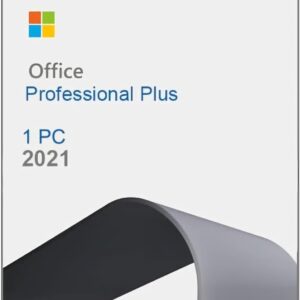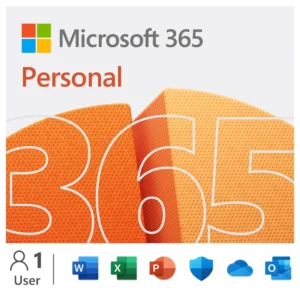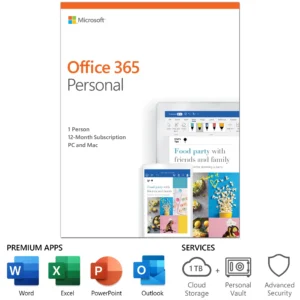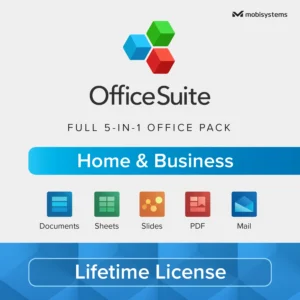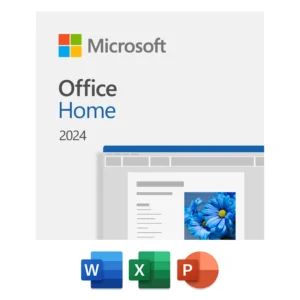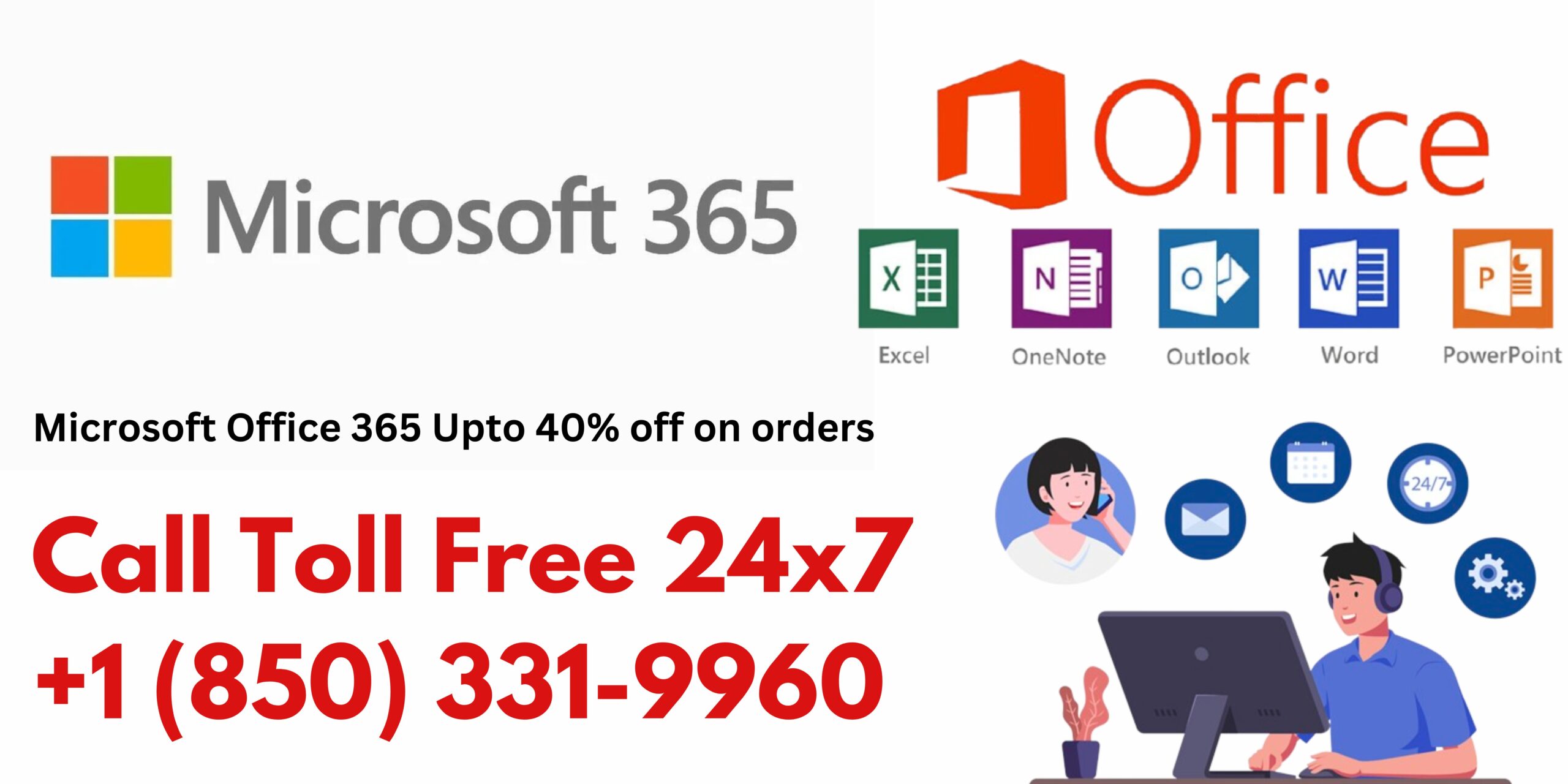
MS Office 365 Family 1 Year 6 Devices Email Delivery
MS Office 365 Personal 1 Year 1 Device Email Delivery
MS Office 365 Personal 1 User 1 Year Email Delivery
MS Office Home & Business Never Expires 1 User Email Delivery
1. General Product Information
Q1: What is Microsoft Office 365?
A: Microsoft Office 365 is a subscription-based suite of productivity tools that includes popular applications like Word, Excel, PowerPoint, Outlook, OneDrive, and Teams. It can be accessed online or installed on your devices.
Q2: What products are included in Microsoft Office 365?
A: Depending on the plan, Microsoft Office 365 includes:
- Word
- Excel
- PowerPoint
- Outlook
- OneDrive (cloud storage)
- Microsoft Teams (communication tool)
- Access and Publisher (PC only, included in some plans)
Q3: What is the difference between Office 365 Personal and Family plans?
A:
- Office 365 Personal: For one user. Can be installed on multiple devices but used by a single person.
- Office 365 Family: For up to 6 users. Each user gets their own account and can install Office on their devices.
2. Installation and Setup
Q4: How do I install Microsoft Office 365 on my device?
A: Follow these steps:
- Visit Microsoft’s official site.
- Sign in with your Microsoft account credentials.
- Go to “Install Office” and download the installer.
- Run the downloaded file and follow the on-screen instructions to complete the installation.
Q5: Can I install Office 365 on multiple devices?
A: Yes, you can install Office 365 on multiple devices. For Office 365 Personal, the subscription is for one user but supports installation on multiple devices. Office 365 Family allows up to 6 users to install on their respective devices.
Q6: Is an internet connection required to use Office 365?
A: You need an internet connection for initial installation, activation, and updates. Once installed, you can use the Office apps offline.
3. Activation and Subscription
Q7: How do I activate Microsoft Office 365 after purchase?
A:
- Visit office.com/setup.
- Sign in or create a Microsoft account.
- Enter your product key or redeem code provided after purchase.
- Follow the prompts to activate your subscription.
Q8: Can I use Office 365 on a Mac?
A: Yes, Microsoft Office 365 is compatible with both Windows and Mac devices. You can download and install the Mac version from the official Microsoft website.
Q9: How do I check the expiration date of my Office 365 subscription?
A: To check your subscription details:
- Go to account.microsoft.com.
- Sign in to your Microsoft account.
- Navigate to the “Services & Subscriptions” section.
4. Refund Policy
Q10: Can I get a refund for my Microsoft Office 365 subscription?
A: Refunds for Microsoft Office 365 subscriptions are generally available if you cancel within 14 days of purchase and haven’t used the product key. Contact our support team for assistance.
Q11: How do I request a refund for my Office 365 purchase?
A: To request a refund:
- Contact our support team with your order details.
- If eligible, we will process the refund according to our refund policy.
- Refunds are typically processed within 7–10 business days.
5. Differences Between Plans
Q12: What is the difference between Microsoft Office 365 and Office 2021?
A:
- Office 365: A subscription-based product that includes regular updates, cloud storage (OneDrive), and access to apps like Teams.
- Office 2021: A one-time purchase with no updates and limited features. It does not include cloud services.
Q13: How do I decide between Office 365 Family and Office 365 Business plans?
A:
- Office 365 Family: Designed for personal use and households, with up to 6 users.
- Office 365 Business: Designed for businesses, offering additional tools like Exchange, SharePoint, and Teams for organizational collaboration.
6. Troubleshooting
Q14: What should I do if my Microsoft Office 365 activation key isn’t working?
A:
- Double-check the product key for errors.
- Ensure you are using the correct Microsoft account.
- Contact our support team for further assistance.
Q15: Why can’t I sign in to my Microsoft Office account?
A: Common reasons include:
- Incorrect login credentials.
- Subscription expiration.
- Internet connection issues.
If the problem persists, reset your password or contact support.
Q16: How do I update my Office 365 apps?
A: Office 365 updates automatically if you’re connected to the internet. To check manually:
- Open any Office app.
- Go to File > Account > Update Options.
- Select Update Now.
7. Additional Support
Q17: Does Office 365 include OneDrive storage?
A: Yes. Office 365 subscriptions include 1 TB of OneDrive cloud storage per user, making it easy to store and share files.
Q18: How do I transfer my Office 365 subscription to another device?
A: Simply deactivate Office on the old device from your Microsoft account and install it on the new device using the same account.
Q19: What happens if I don’t renew my Office 365 subscription?
A: If you don’t renew your subscription:
- The Office apps will switch to read-only mode (you can view but not edit documents).
- You will lose access to OneDrive storage after a grace period.